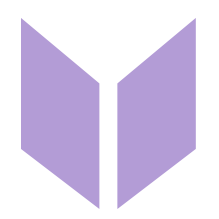Choosing colours
Abby
Last Update 2 years ago
Choose the colors you need for your work by clicking the + sign in the colour palette at the bottom left.
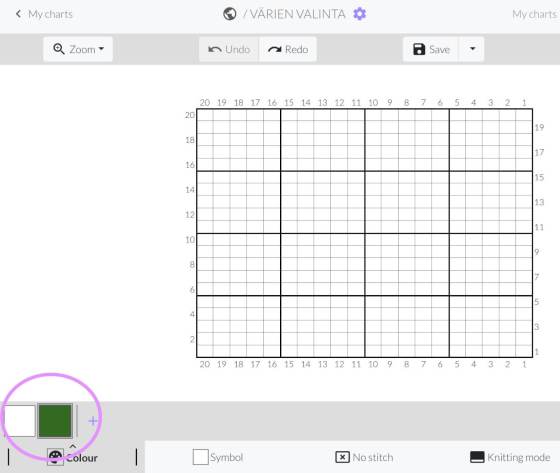
The first colour is white (MC, Main Colour) by default. You can change it, and any other colours in your palette, by clicking the colour once to select it, then again to edit it. The colour editing menu opens.
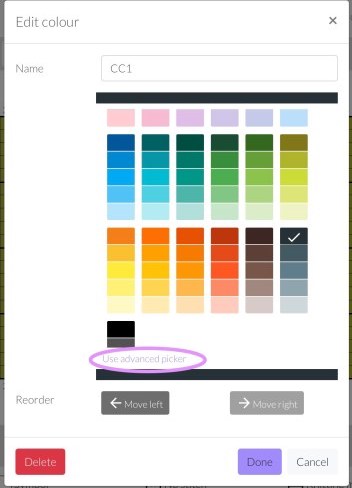
Click the colour you want. You may also rename it if you wish. Then click "Done" to apply the change.
If you want to try out different colours for your pattern, you can edit them and the colours will all update to show your change - no need to redraw anything.
💜 Available for Pro subscribers
The advancer gives you an unbounded range of colours to choose from. You may also enter rbg/hex colours directly if you know them.
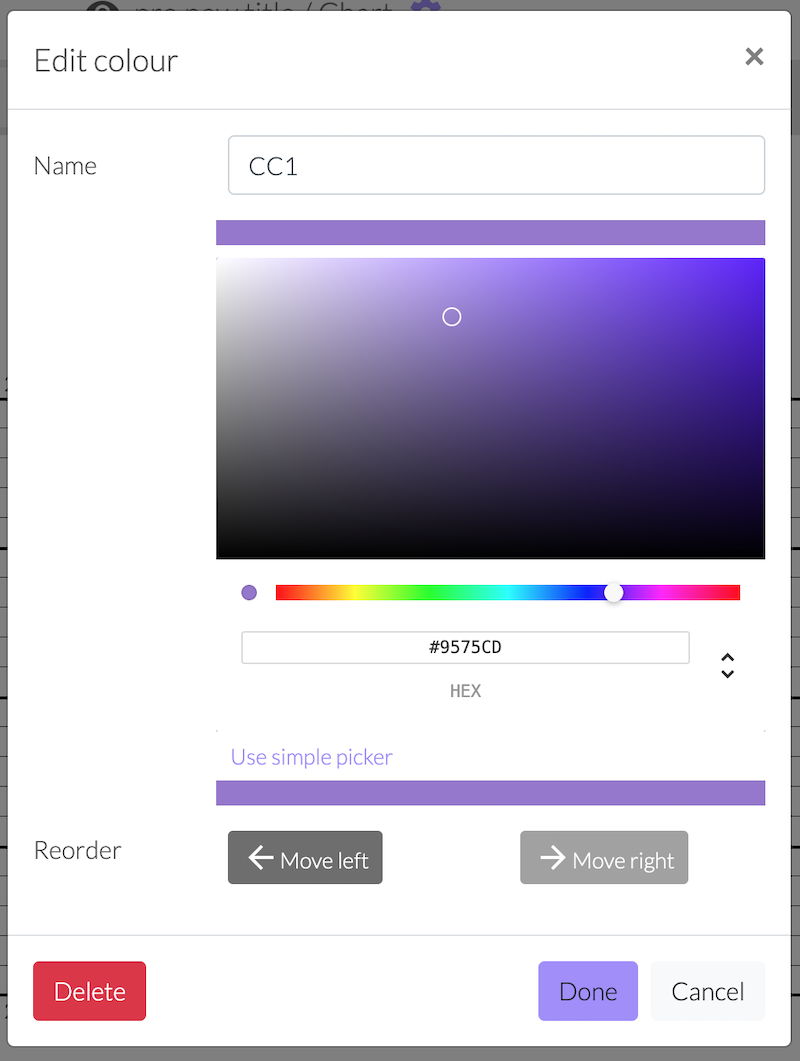
You may also reorder the items in your palette. This will change how they appear in the Legend as well.