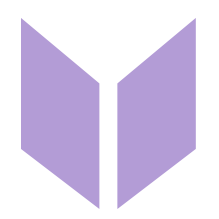Editing areas/Select
Abby
Last Update 2 years ago
You may edit areas of your chart at once to save time. Do this by first making a selection.

You can select an area in three ways:
- Click "Select" in the bottom left corner, then draw your selection area on the chart.
- Click or drag your mouse over the grid numbers to select full rows/columns
- Use the keyboard shortcut 'z'

While you are in select mode, the select button will show as yellow. Now you can drag over the chart to select parts of it to edit. The selected area will be shown with a yellow border, with numbers inside indicating the number of stitches/rows that the selection covers.

Once you have an areas selected, you may fine tune it using the arrow handles in the corners.
With an area selected, you will be able to access all the features for editing the selected area in the top toolbar.

You can exit select mode in three ways:
- Click the 'Cancel' button in the top toolbar
- Click the 'Select' button to toggle out of select mode
- Use the keyboard shortcut 'Esc'