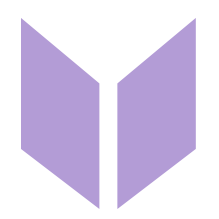Find and replace
Abby
Last Update 2 years ago
You can conditionally edit areas of stitches using the find and replace tool. This is particularly useful for cleaning up charts which have been generated from an image for consolidating the palette.
First select the area you wish to edit

Choose 'Replace' from the top toolbar

For this example, we want all the black stitches (CC1) to be replaced with blue (CC2) ones. So select the colours appropriately, noting the "Result" to confirm the outcome will be as expected.


The same can be done targeting any combination of colour/symbol. For example if we wanted to add a bobble to every petal of the chart, we could select row 10 where the petals are;

Then replace all the blue (CC2) stitches to add bobble symbol. The colour will remain unchanged with these settings unless we changed the "Replace" colour.